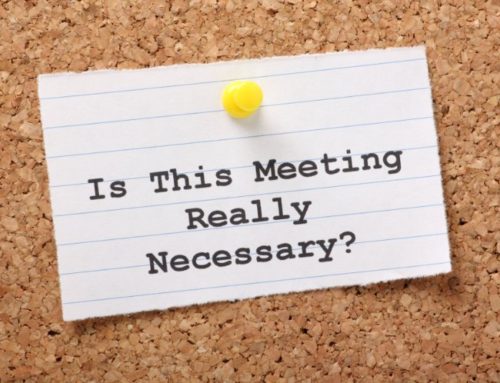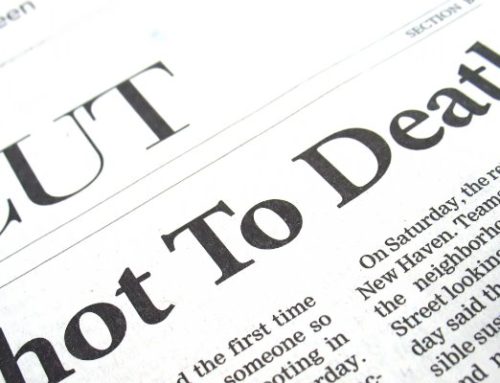CRM Features In Linkedin
There are some fantastic features in LinkedIn which many people are not aware of mainly due to the way that you have to access to them I guess?
LinkedIn has incorporated a number of CRM (customer relationship management) like features, but then hidden them from view and made accessing them somewhat of a challenge.
If you type the name of one of your connections into the search field at the top of the page and hit the blue magnifying glass on the right hand side, your connection’s profile page will be loaded.

Immediately beneath the blue ‘Send a message’ button within the top part of their profile there should be two tabs displayed. ‘Relationship’ and ‘Contact Info’. (See Below)

If these two tabs are not displayed, then hit your ‘back’ button and the immediately hit your forward button, when the screen refreshes, it should load and these tabs should appear. This is a known issue for LinkedIn and their engineers are working on a fix as we speak.
Within these two tabs are some of the best kept secrets of LinkedIn.
‘Relationship’ Tab
Under the ‘Relationship’ tab there are four more sub-tabs:-

These are ‘Note’, ‘Reminder’, ‘How you met’ and ‘Tag’.
Note: In this tab, you can open up a text field and create notes for the connection. You can capture the names of family members, birthdays, hobbies and interests in this field.
Reminder: You can set a reminder for yourself, for ‘one day’, ‘one week’, ‘one month’ or ‘recurring’. Under the recurring option, you have the option to select a custom range and enter a number of days for the reminder.

Note for LinkedIn: This feature might be better if you could select a date from a calendar, just in case anyone from LinkedIn Development is reading this article.
How you met: In this tab, you can capture notes on how and where you met this connection and if you were introduced, who introduced you.

Tag: This feature allows you to ‘Tag’ your connections, you can assign multiple tags to a single connection, you can create custom tags that are specific to the way you plan to use LinkedIn. You can create tags by geographic location, Industry type, company type etc.

For instance, you can have someone is a ‘friend’, ‘customer’ and ‘group_member’, ‘Alberta’, ‘Golf’
The features within the ‘Relationship’ tab become particularly useful when creating lists for events, invites and targeted sales and marketing campaigns.
‘Contact Info’ Tab

Within this tab, you connection has the ability to enter their contact information. This becomes really powerful when you synchronize your smartphone contacts with LinkedIn’s mobile app, once you have done this, all of the connection’s contact information (who have completed these fields) will be pulled through into your phone. Including a small picture.
On some phones you will even be notified when it’s your contacts birthday, again assuming that they have entered this information.
How cool is that?
You should never lose contact with a connection again, because when people leave their companies, usually one of the first things that they do is update their LinkedIn profile and contact information. (Note: even if they don’t update their contact information, you still have a means of messaging them through LinkedIn, as this information never changes and stays with them).
LinkedIn has created a self-updating CRM System, they may turn the CRM world upside down if they choose to enter this market.